 |
| Samsung Smart View |
Your Samsung phone may be quickly and easily connected to your Samsung Smart TV via the Samsung Smart View technique. Did you show your favourite pictures on a screen bigger than the one on your phone?
Did relatives and friends share any weekend video?
If the response is "no," you still have the chance to have a delightful watching experience that you have never had.
The ability to display the mobile screen on the TV and stream live content on the big screen of the TV using the Samsung Smart View application is a significant technological advancement in the world of Samsung mobiles.
For smart devices larger than 100 inches, Samsung has one of the biggest and most advanced ecosystems in the world. This great feature that enables synergy across several product categories of the same brand is the most crucial aspect of Samsung gadgets.
Multiple TVs, cellphones, tablets, and even refrigerators may be remotely controlled with the Smart Thing smart home system. The ability to communicate the contents of one gadget to another is an even better choice than that.
Smart View Screen Broadcasting App for Samsung
 |
| Smart View |
Numerous features of the Samsung Smart View app have been positively accepted by all users. So, I'll go into depth about the benefits of the Samsung Smart View programme, which Samsung released from Miracast and goes by several names depending on the vendor who implements it.
Installing an app may be necessary to guarantee successful screen mirroring from your phone to your TV or other suitable display.
Although it is now pre-installed on Samsung Galaxy phones and tablets.
Operating Requirements for Smart View
You will understand how to use Smart View by the following methods in this post, dear reader:
- Making use of a tablet or phone from Samsung
- Use a TV or monitor that supports Miracast to make other brands of TVs, such LG, Sony, Philips, and Panasonic, usable.
- The devices need to be linked to the same wireless network at home.
Use of Smart View
 |
| Use of Smart View |
Using Smart View to show the phone screen on the TV is straightforward and may be done in the following ways:
- First: swipe from the top of the screen to the bottom to see the fast settings menu.
- Next, select Smart View from the menu.
- Third: After a little delay while the screens are being recognised, click on the chosen screen.
If you need to access the TV pairing menu, please consult the user guide.
- Fourth: Verify the digital screen recording by selecting the Start Now button.
Simply follow these instructions to utilise Samsung Smart View to mirror your phone's screen on your TV:
- Activate the fast settings window (scroll down from the top of the screen).
- On the Smart View button, click.
How to Uninstall Samsung Smart View on a Phone
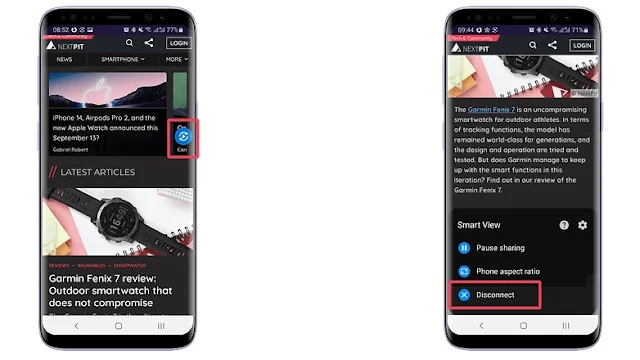 |
| Uninstall Samsung Smart View |
TV and mobile phone display mirroring
- To access Smart View, click the blue symbol.
- Select "Disconnect" from the menu.
- As long as the auto-rotate event happens on the device, updates made to the phone in landscape mode will appear on the TV.
- Tap View, which begins mirroring the phone by merely tapping the phone screen, could be compatible with some TV models.
- The Smart Things app, which initiates screen mirroring, can be utilised in the absence of such a functionality.


0 Comments